# GUI Addon
# Installation
The simplest way to use NativeLib is download NativeLib GUI addon from the AssetLib (opens new window).
It will automatically download a copy of CLI utility and store it in res://addons/NativeLib/ folder. If it found a usable python it will update local repository and you instantly will be able to install packages.
# Addon status
After first run check addon status in the bottom of screen.

If all was right you will see python version, NativeLib CLI version and total amount packages in repository.
In order to select python executable you can use button Select python in the right top corner of view.
Button NativeLib-CLI will update CLI utility.
Button REPO will update packages information from the repository. You won't see any new packages versions until you press this button.
# Project settings

Before plugins installation you should specify what platform you interested in.
You should enable one or both platforms next to green robot and apple logo.
# Filter
Also there are search bar and some filters in the top of view. Use them to find some specific packages.
# Package installation
When you find some interesting package you can see all information in compact way.
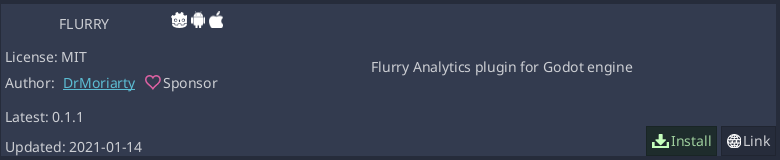
Link button will lead to external package site. Install button is obvious.
Afer installation the same package view can show you additional information. If plugin requires some configuration data it will appear in this block.
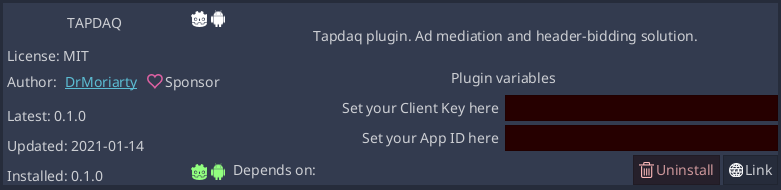
If you have nice experience with some plugin you always can press ❤️ button near the author name.